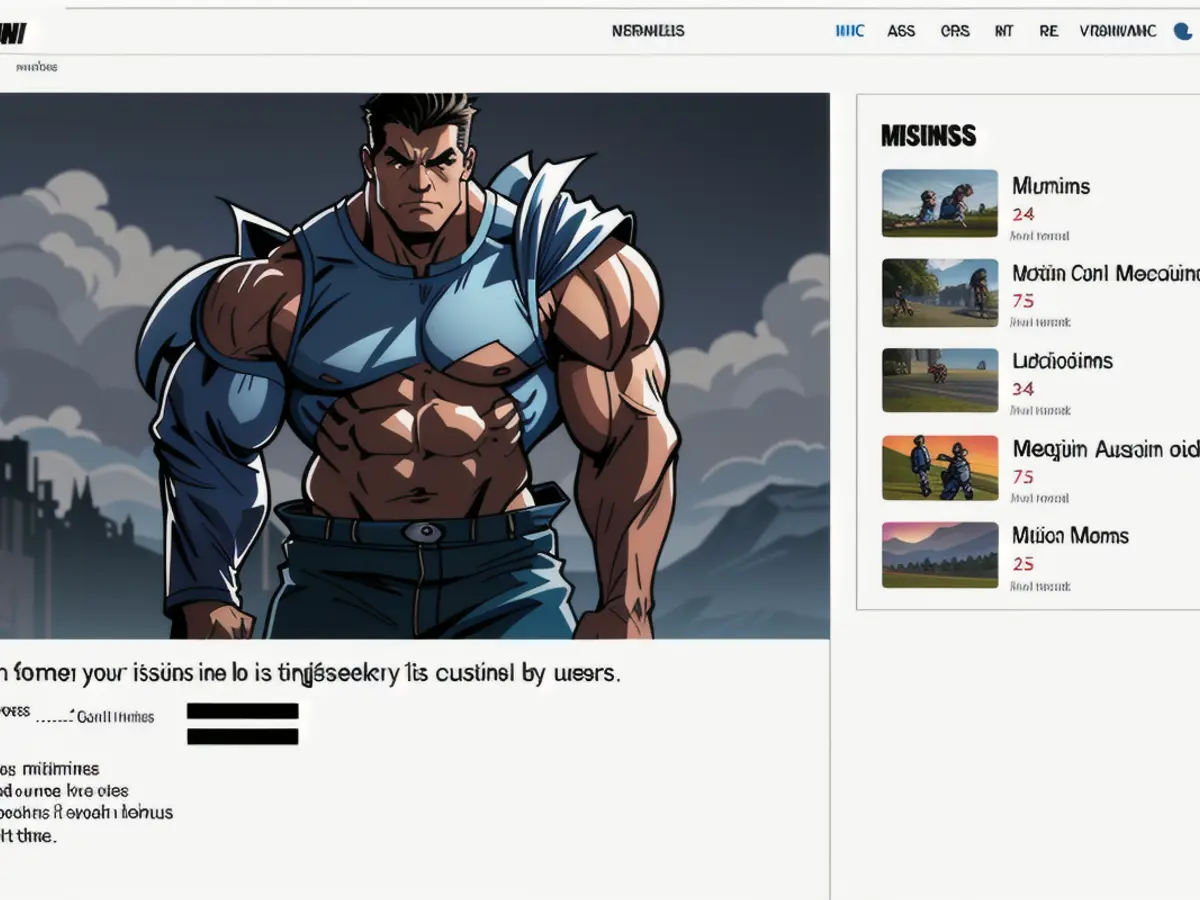Mastering YouTube with Untrap Browser Extension: A Guide to Customization
YouTube Ad-Blocker Extension Minimizes Distracting Content
Untrap is a fantastic browser extension that lets you personalize and streamline the YouTube interface, making it simpler to zero in on the videos you actually want to watch. Here's how you can tailor your YouTube experience with Untrap:
1. Browser Compatibility and Installation
- Ensure your browser is compatible. Untrap works with Chrome, Edge, Firefox, Safari, and Opera on desktop computers, and exclusively with Safari on iPhone, iPad, and Mac devices [1][2].
- Head to the appropriate browser store to install the extension.
2. Accessing Settings
- After installation, click on the extension icon in your browser toolbar.
- You'll see a dropdown featuring some basic options, but for advanced customization, click on the "All Settings" box at the bottom [1].
3. Customization Options
- Untrap boasts over 177 customization options, catering to your specific preferences [2]. Here are some key features:
- Hide Distractions: Remove bothersome elements like related videos, YouTube Shorts, comments, and recommendations.
- Automatic Navigation Enhancements: Enjoy advantages such as automatically showing video chapters and hiding the "More" button for expanded descriptions.
- Content Control: Stock your YouTube feed with what you want using content filters and scheduling tools.
- Security: Lock your settings with a password to ensure unwanted changes don't occur.
4. Advanced Features
- For extra functionalities such as hotkey configuration and settings synchronization, consider upgrading to Untrap PRO [2].
- Utilize Import/Export Settings to easily manage your preferences across devices or when switching browsers.
5. Tips for Effective Customization
- Begin with video pages and home pages to eliminate the most prominent distractions.
- Experiment with different settings until you find a configuration that matches your workflow, facilitating unparalleled focus and productivity on YouTube.
By following these steps and leveraging the powerful customization options offered by Untrap, you can transform YouTube into a more focused and productive tool tailored to your viewing needs.
- To customize your YouTube experience, consider using the Untrap browser extension, which offers over 177 customization options and works with various tech platforms like Chrome, Edge, Firefox, Safari, Opera, and Safari on iOS devices.
- After installing Untrap, click on the extension icon in your browser toolbar, then select "All Settings" from the dropdown menu to access advanced customization options.
- Some key features to customize your YouTube interface with Untrap include hiding distractions, automatic navigation enhancements, content control, and security settings, all of which can be found within the customization options.
- For even more advanced features like hotkey configuration and settings synchronization, consider upgrading to Untrap PRO. Additionally, use the Import/Export Settings feature to manage your preferences across devices or browsers easily.