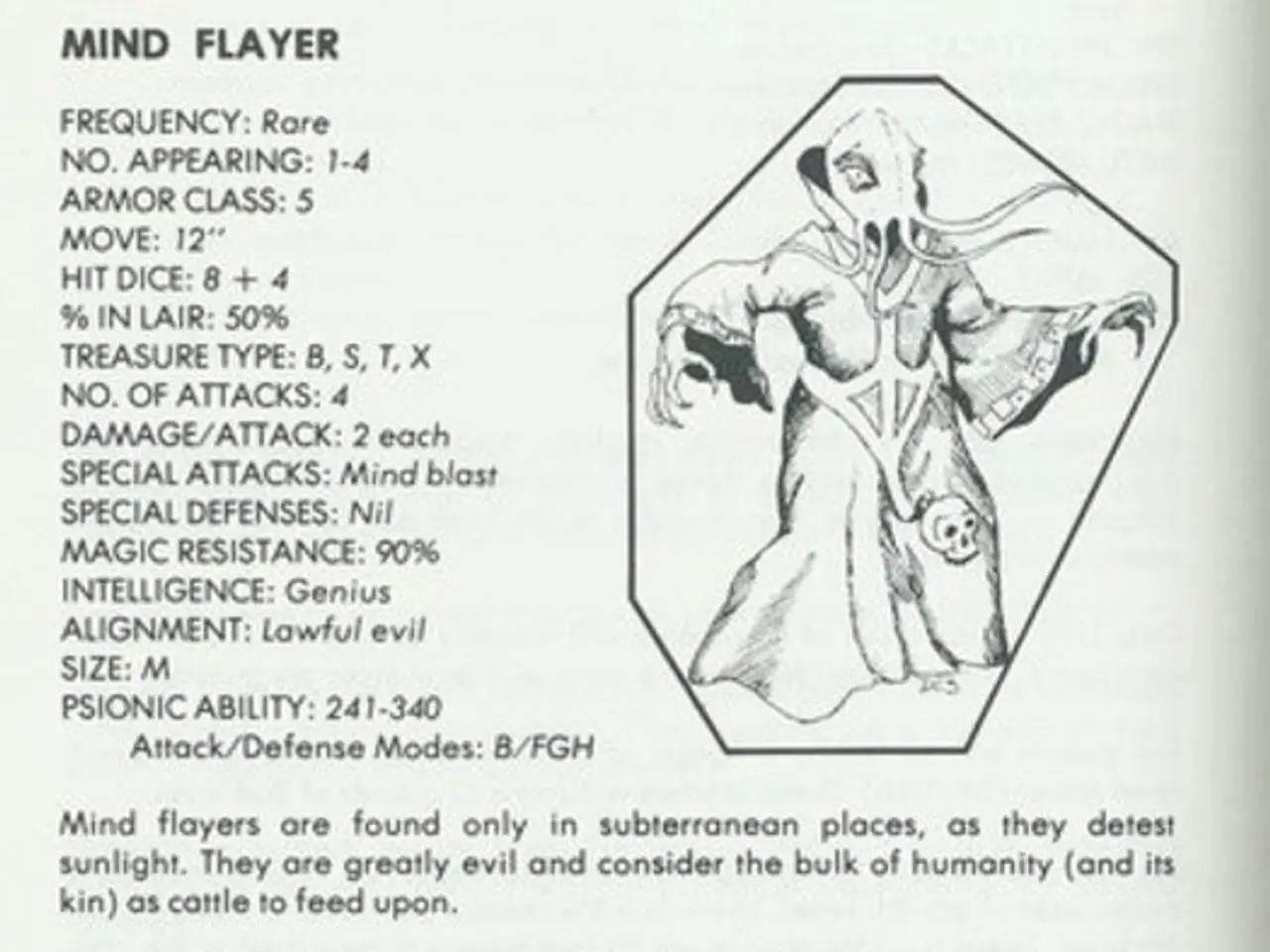Utilizing the BuddyPress Member Blog Feature: A Guideline for Users
The BuddyPress Member Blog plugin, a free tool, brings a new dimension to your WordPress site by allowing members to create and manage their own blogs within the BuddyPress community framework. Here's a step-by-step guide on how to make the most of this powerful plugin.
Installation and Activation
Start by installing and activating both BuddyPress and the Member Blog plugin on your WordPress site. BuddyPress offers community features like member profiles, activity streams, and groups, while Member Blog adds blogging capabilities for individual members.
Configuration
Next, configure the Member Blog settings to enable each registered user to create, edit, and publish their own posts. The plugin typically adds a "My Blog" or similar section to member profiles where members can manage their blog posts.
Navigation Setup
To make member blogs easily accessible, set up appropriate pages and menus. Ensure you have pages for member directories, individual member profiles, and blog management that are linked in your site navigation. It's also advisable to preview member views versus admin views to ensure the experience is clear and intuitive.
Permissions and Content Access
Carefully customize permissions and content access. Use BuddyPress and potentially membership plugins if you need to restrict access to blog content or enable paid memberships. This combination helps in managing who can create blogs and who can view them.
Compatible Themes and Plugins
For a smooth user experience and consistent design, use themes and plugins compatible with BuddyPress and Member Blog.
Extending Functionality
If you want advanced membership and payment control integrated with the community blogging features, consider extending functionality with additional plugins like MemberPress, Paid Memberships Pro, or WP-Members.
Testing
Thoroughly test the user experience by logging in as different user roles to confirm members can create and manage blogs as intended, while admins maintain overall site control.
In summary, effectively using the BuddyPress Member Blog plugin involves integrating it properly with BuddyPress, configuring user blogging permissions, creating user-friendly navigation, and optionally combining it with membership features for access control and monetization.
To configure the plugin, navigate to the General Settings tab. Administrators can specify the categories that members can associate with their blogs. Users can create and manage their blogs and posts directly from their profiles. User roles can be restricted for post creation.
The plugin enhances the user experience by allowing members to display their blogs on their BuddyPress profiles. Once installed, the plugin can be found under the WP Plugin section as "Member Blog." The plugin allows members to add a title, detailed description, select a category, add tags, and a feature image when creating a new post.
Certain blog categories can be excluded from member blog associations. To create a new post on the frontend, navigate to the frontend of your website, click on the "Add New Post" button, and follow the post creation steps. The plugin can help increase community engagement by allowing members to create and manage their own blogs directly from their BuddyPress profiles.
Members can create new blog categories while submitting posts. To enable post creation, ensure the page contains the shortcode [bp-member-blog]. The default status for new blog posts created by members can be defined. Members can publish their posts by hitting the "Create New Post" button.
For further guidance, official BuddyPress support forums and documentation are recommended.
- The Member Blog plugin, when integrated with BuddyPress, offers technology that empowers individual members to create, edit, and publish their own posts within the BuddyPress community setting, thereby enhancing community engagement.
- By combining the Member Blog plugin with compatible themes and plugins, technology is utilized to ensure a smooth user experience and consistent design, contributing to the overall effectiveness of the community blogging features.