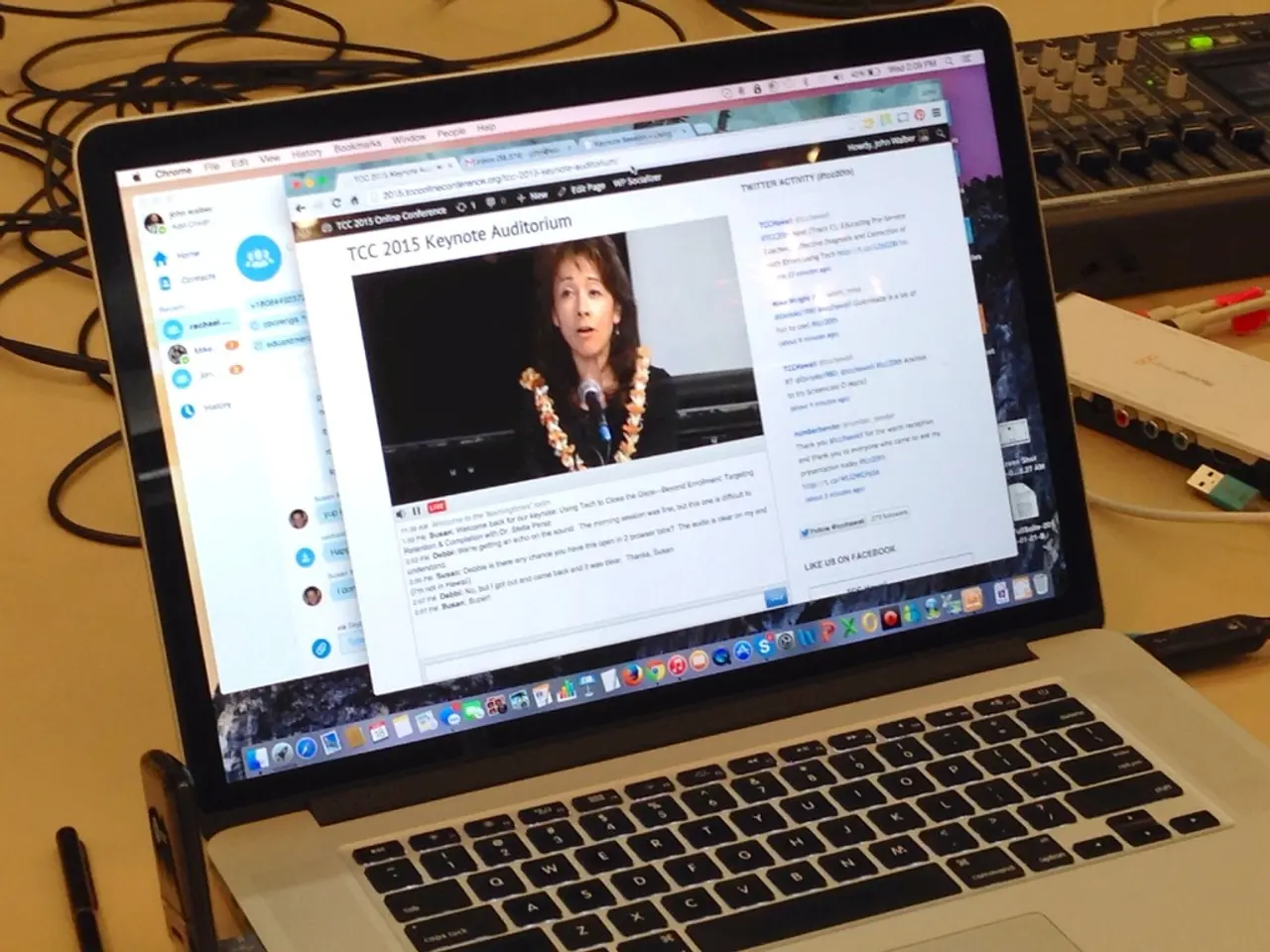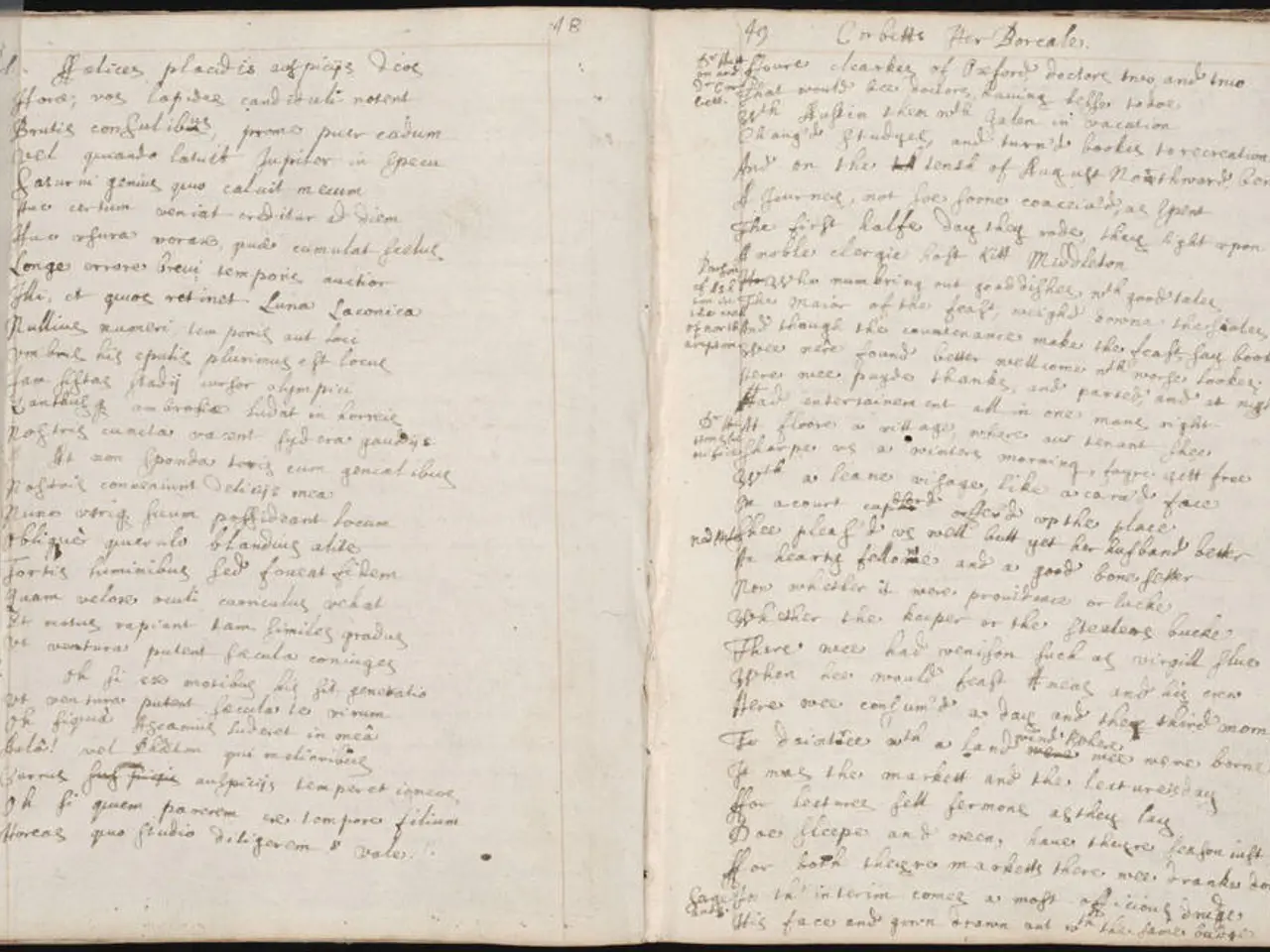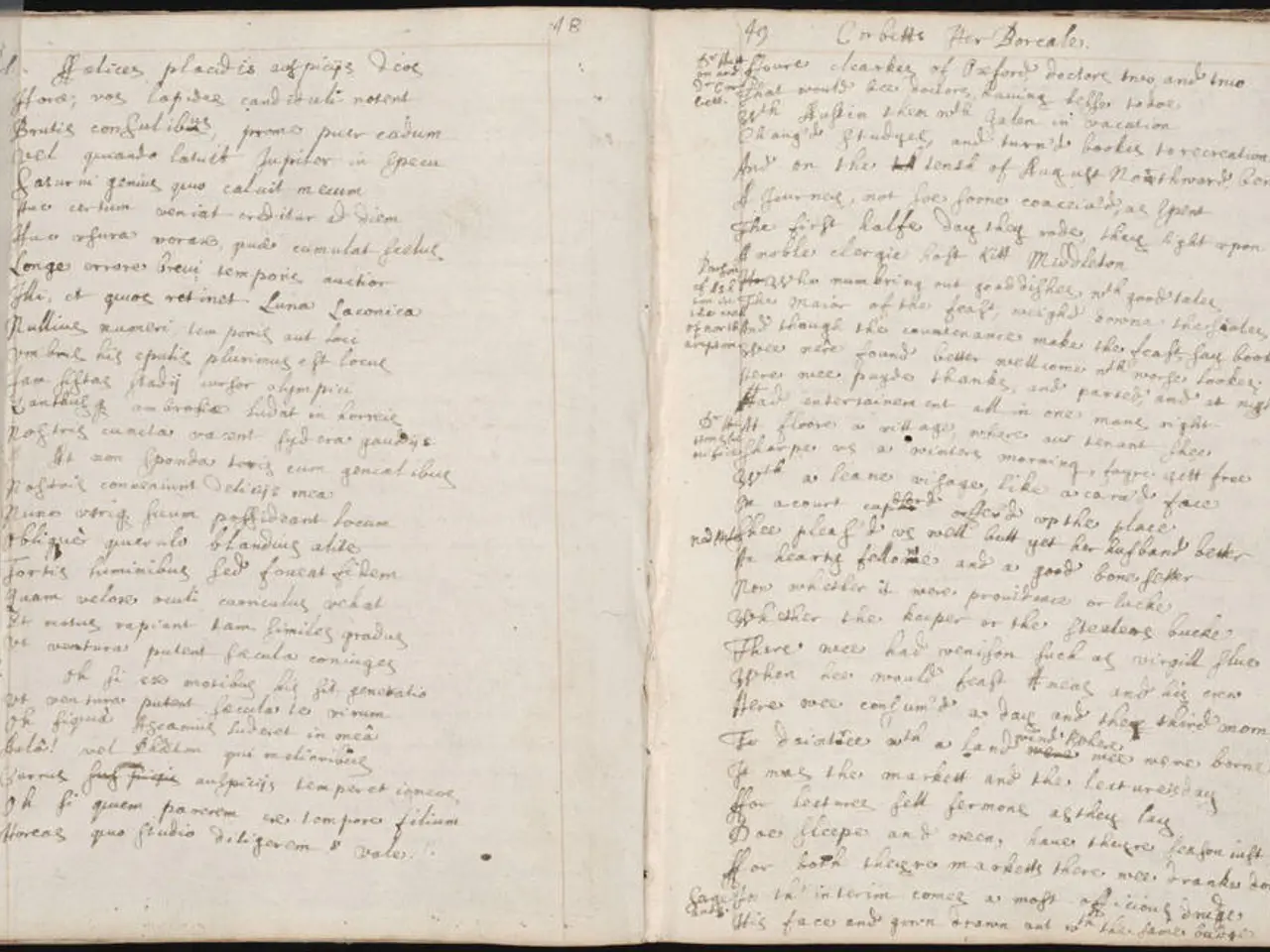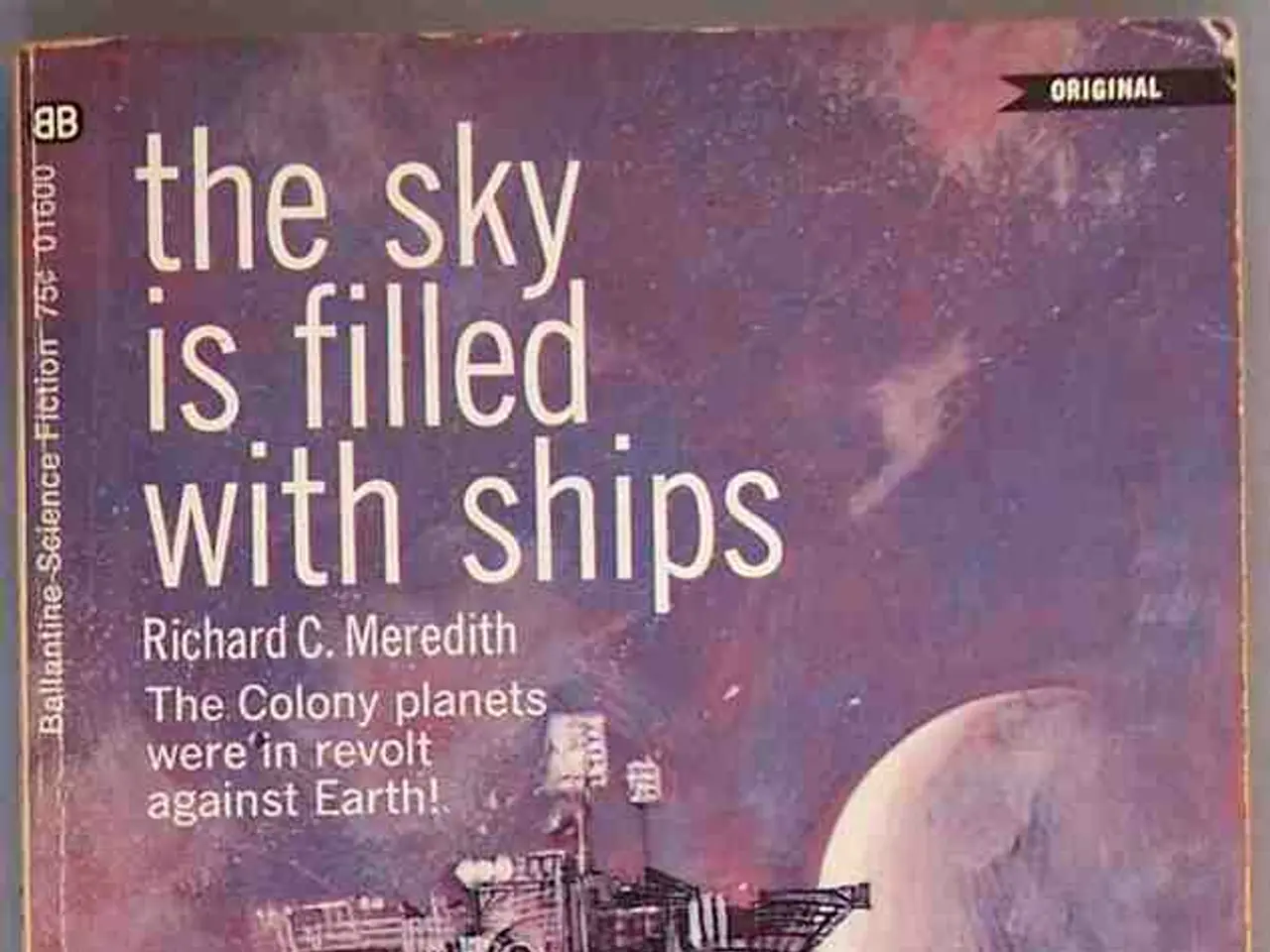Unveiling 11 Windows Secrets: Maximizing Your Computer's Potential with Clever Tips and Shortcuts
## 11 Underrated Windows 11 Tips and Tricks: Boost Your PC Experience
Windows 11 offers a wealth of features that can significantly enhance your PC experience, many of which are often overlooked. Here are 11 underrated tips and tricks that can help boost productivity, security, and system performance.
### 1. Customise Your Snap Layouts
For seamless multitasking, hover over the maximise button of any window to quickly snap it into one of several layouts. This organisation makes managing multiple windows a breeze.
### 2. Realign the Start Button
To achieve a more familiar or modern look, right-click the taskbar, go to Taskbar settings, and change the alignment of the Start button to left or center.
### 3. Boost Clipboard Productivity
Enable Clipboard History with `Win + V` to store multiple copied items and paste them anywhere. This feature is a game-changer for productivity.
### 4. Leverage Copilot AI
Use Copilot from the Start menu for AI-powered text, images, and content creation. Simply type your request to get started.
### 5. Customise Quick Settings Panel
Click on network, sound, or battery icons to access Quick Settings and pin your most-used tools for instant access.
### 6. Enable Dark Mode System-wide
Add comfort and reduce eye strain by enabling Dark Mode in Settings > Personalisation > Colours.
### 7. Optimise for Performance
Tweak settings for boot time, RAM usage, and background apps to make your system faster and more responsive.
### 8. Use Hidden Shortcuts
Discover secret shortcuts for multitasking, quickly switching between virtual desktops, or toggling hidden system features.
### 9. Leverage Game-Changing File Explorer Tricks
Master File Explorer with keyboard shortcuts (like `Ctrl + Shift + N` for a new folder) and the new tabs feature for easier file management.
### 10. Set Up Voice Typing
Press `Win + H` to activate Voice Typing. New Canary builds add filter toggles and improved accessibility in Settings.
### 11. Add Multiple Clocks or Enable Desktop Spotlight
Add extra time zones by right-clicking the clock or enable Desktop Spotlight for dynamic wallpapers—some of these are hidden options available in preview builds.
These tips range from everyday productivity boosts to hidden features available in the latest updates. Experiment with them to get the most out of your Windows 11 PC.
### Additional Tips
- Opening Multiple Windows of the Same App can be done by Shift + Left Clicking the app on the taskbar, each click opening a fresh instance. - To improve recording quality, set Video Frame Rate to 60FPS and Quality to High in Settings > Gaming > Captures. - Enabling Allow Windows to lock your device when you're away under Settings > Accounts > Sign-in Options > Dynamic Lock causes the PC to auto-lock when you leave with your paired phone, preventing forgetting to press Win + L. - Enabling End Task for Quick Force Close under For Developers allows you to right-click a frozen program on the taskbar and select End Task, bypassing the need to open Task Manager. - Accessing Special Symbols & Emojis can be done by hitting Windows + . (period) to open the emoji menu, then clicking the Symbols tab (second last on the right) to access currency signs, maths symbols, and more. - Cleaning up junk files in System > Storage > Cleanup Recommendations can boost PC speed. - Recording gameplay can be done with a shortcut (Windows + G, then under the Capture widget, click Start Recording). - Monitoring performance while gaming can be done by pressing Windows + G and launching the Game Bar. The Performance tab can be pinned and minimised for real-time stats on CPU, GPU, and RAM usage. - Navigating to Settings > System > For Developers, scrolling to File Explorer, and turning on Show File Extensions makes it easier to differentiate file types and avoid risky extensions. - Using Game Assist for Walkthroughs allows you to press Windows + G, then click the Game Assist icon to open a widget browser within a game for watching YouTube tutorials or guides without alt-tabbing.
These additional tips can further enhance your Windows 11 experience. Happy experimenting!
*This article was tested on a PC running Windows 11 Home, version 24H2 or newer. The author, Yetnesh Dubey, writes about hardware-related topics and also has an interest in automobiles. In an alternate reality, he works as a trucker delivering large boiling equipment across Europe.*
- To boost productivity while managing multiple laptop screens, consider the Snap Layouts feature in Windows 11 for easy organization and multitasking.
- Technology enthusiasts may appreciate the Copilot AI in Windows 11, available from the Start menu, which provides AI-powered assistance for text, images, and content creation.