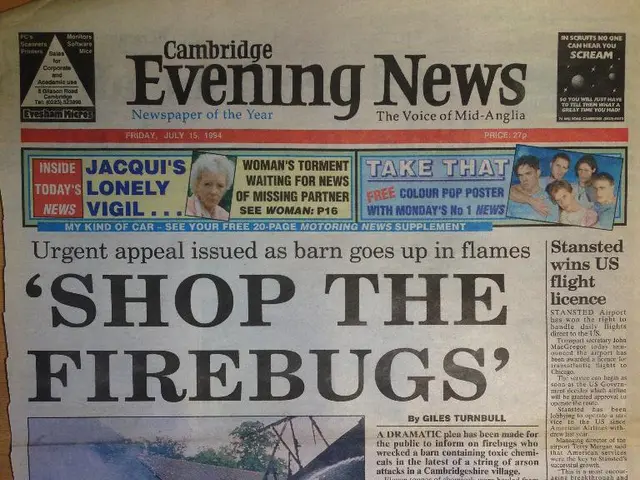Streamlining Your Home Audio: A Comprehensive Walkthrough on Connecting Your Samsung Soundbar to Your Subwoofer
Syncing a Samsung soundbar with a subwoofer can significantly enhance your audio experience, providing better dialogue clarity, improved bass response, and a more cinematic experience. This article will guide you through the process of syncing your Samsung soundbar with a subwoofer, whether it's wireless or wired.
Connecting Wired Devices
For wired connections, HDMI, optical audio, or auxiliary RCA cables are typically required. The specific cables may vary depending on the model of your soundbar and subwoofer.
Connecting Wireless Devices
To sync a Samsung soundbar with a wireless subwoofer, follow these general steps:
- Power on both the soundbar and subwoofer. Ensure they are both plugged in and turned on.
- Manually pair the subwoofer: On the back of the subwoofer, press the ID SET button.
- Initiate pairing mode on the soundbar: Using the soundbar remote control, press and hold the Up button for about 5 seconds.
- Confirm connection: The ID SET indicator light on the subwoofer should turn blue, indicating that the subwoofer is paired with the soundbar.
These steps apply to models like the Samsung HW-Q930D, HW-Q990F, and similar series with wireless subwoofers. The subwoofer and soundbar often come pre-paired, but the ID SET button is used if you need to reestablish the connection.
Additional Tips
- If you have rear speakers as well, they pair similarly using the ID SET button on each speaker.
- The soundbar may also support controlling the subwoofer’s volume or bass level through its remote or an app like Samsung’s SmartThings.
- Ensure the devices are within wireless range and the environment is free from strong interference for best results.
Syncing via the Samsung Soundbar App
Syncing a Samsung soundbar and subwoofer via wireless connection can be done through the Samsung Soundbar app.
Calibration and Model Compatibility
Adjusting the subwoofer volume, setting the soundbar to the correct mode, and adjusting the bass settings are essential steps in configuring a synced Samsung soundbar and subwoofer for the best audio experience. Model compatibility is essential when syncing a Samsung soundbar and subwoofer.
Troubleshooting
Troubleshooting common connection issues between a Samsung soundbar and subwoofer involves checking the cables and connections, resetting the devices, and consulting the user manual or manufacturer's website. Choosing high-quality cables is essential to ensure a reliable and stable connection.
Connecting Multiple Subwoofers
It is possible to connect multiple subwoofers to a Samsung soundbar, but compatibility depends on the specific model and its capabilities. Syncing a Samsung soundbar and subwoofer can increase the volume and power of the audio.
In conclusion, syncing a Samsung soundbar with a subwoofer can provide a rich, detailed, and engaging audio experience. Following the steps outlined in this guide should help you achieve optimal performance and ensure a balanced and immersive audio experience.
- Incorporating the smart-home-devices for a more immersive home theater experience, you can use the Samsung SmartThings app to control the volume or bass level of the synced subwoofer.
- To create an enveloping and powerful sound environment, consider connecting multiple subwoofers with your Samsung soundbar, but make sure your soundbar model supports such configurations.