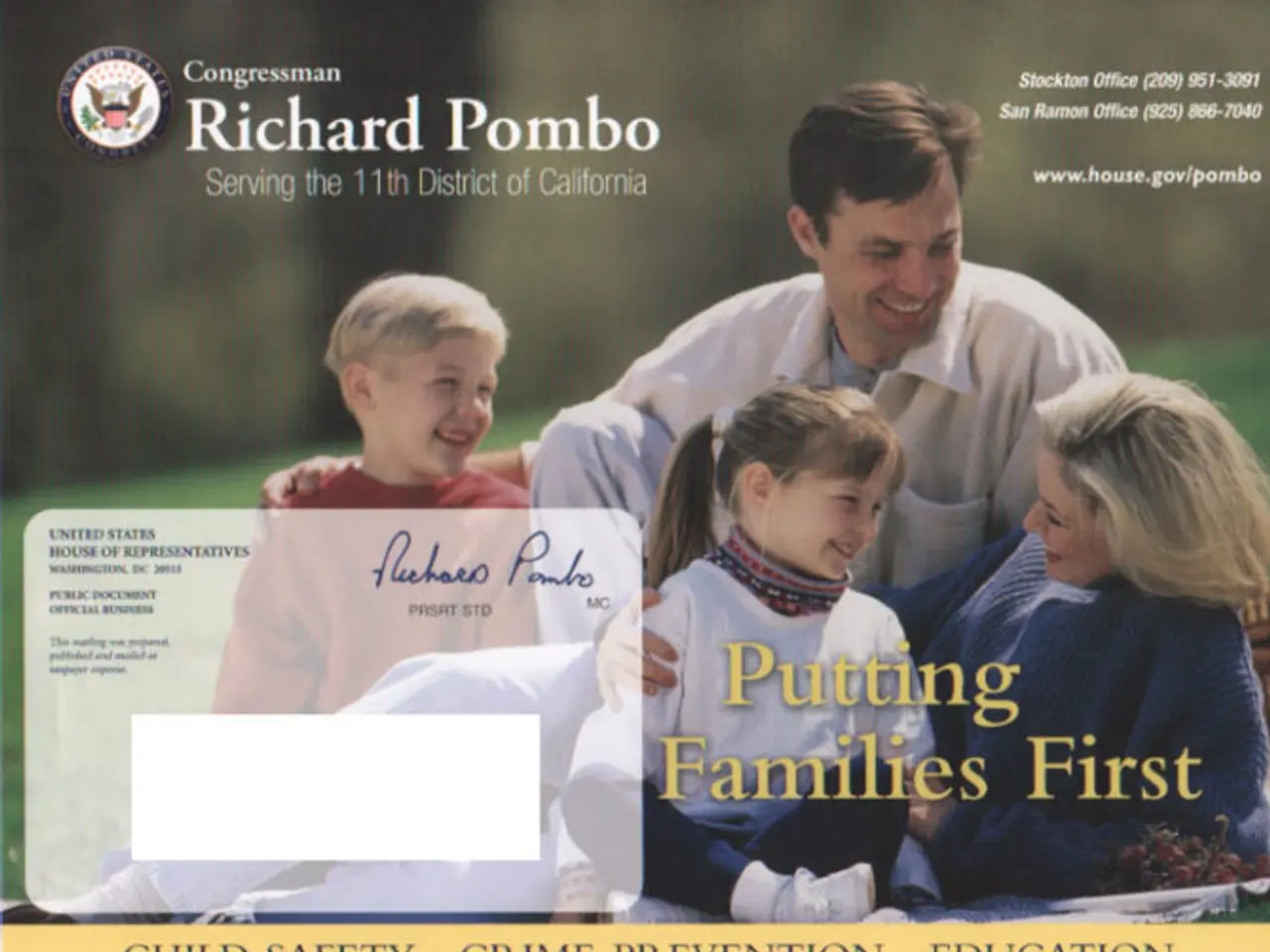Selling an Old Computer: 4 Crucial Steps You Shouldn't Skip
**Preparing Your Windows Computer for Sale: A Step-by-Step Guide**
Selling an old Windows computer can be a great way to upgrade or make some extra cash. To ensure the computer is in the best condition for its new owner, follow these three main steps: data backup, hard drive wiping, and system reinstallation.
**Step 1: Backup Your Data**
Before erasing all data, create a complete backup of important files, documents, photos, and software licenses. Use external drives or cloud storage services like Dropbox, Google Drive, or OneDrive to save your data securely. For software licenses, note any product keys or deactivate licenses tied to the device using the Windows command `slmgr.vbs /upk` to unload your Windows product key[1].
**Step 2: Wipe the Hard Drive Securely**
Formatting the hard drive by simply deleting files doesn't ensure data is unrecoverable. To remove all traces of data, perform a full disk wipe with multiple overwrite passes. On Windows 10/11, this can be achieved using the DiskPart tool via Command Prompt from a Windows installation USB[2]:
- Boot from Windows installation media or recovery USB. - Press `Shift + F10` to open Command Prompt. - Enter these commands: ``` diskpart list disk select disk X (replace X with the hard drive number to wipe) clean all (performs full wipe of all sectors) exit ```
Alternatively, you can use third-party software like DBAN to wipe the hard drive[4].
**Step 3: Reinstall or Reset Windows**
After wiping, reinstall Windows to provide the new owner with a fresh system. You can use the Windows installation media to install Windows on the freshly cleaned drive. If the system is still operational, you can use Windows’ factory reset feature:
- Go to Settings > Update & Security > Recovery > Reset this PC. - Choose “Remove everything” to erase all your files and apps. - Follow on-screen instructions to complete reinstallation.
If you cannot boot into Windows, boot into the Windows Recovery Environment (WinRE) using a recovery drive or installation media, then select Troubleshoot > Reset this PC[3].
**Additional Considerations**
- Remove or deactivate software licenses tied to your device to avoid activation issues for yourself or the buyer[1]. - If the PC is managed by an organization with Autopilot or BitLocker, deregister the device and suspend BitLocker before wiping[4].
Cleaning the computer thoroughly, including the screen, keyboard, and inside with compressed air, makes it look and feel new and helps it work properly for its new owner. Reinstalling Windows and necessary drivers and software ensures the computer is in the best condition for its new owner.
Licenses keys can be bought from the Microsoft Store or third-party retailers when installing a new version of Windows.
[1] Microsoft Support: Uninstall or remove a product key from Windows [2] Microsoft Support: Clean a disk using DiskPart [3] Microsoft Support: Reset your PC [4] Microsoft Support: Deregister a device from Autopilot or BitLocker
Before sellling your Windows computer, consider the lifestyle benefits of using technology that allows for data backup on cloud storage services like Dropbox, Google Drive, or OneDrive. After ensuring your data is securely saved and software licenses are deactivated, you can utilize technology such as the DiskPart tool in Command Prompt or third-party software like DBAN to securely wipe the hard drive, preparing your computer for its new owner.