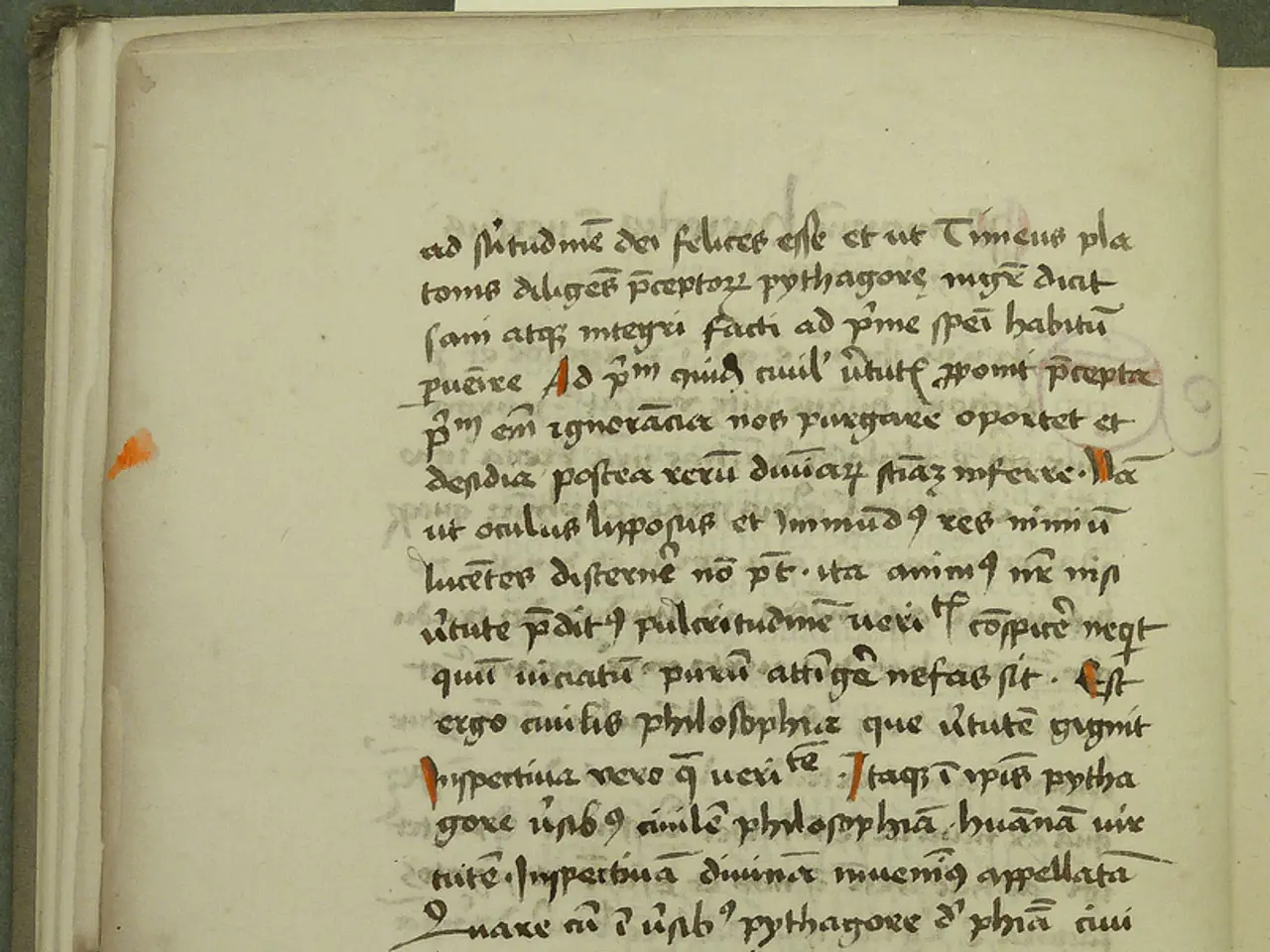Removing a Microsoft Word Document Page
Removing Unwanted Pages in Microsoft Word
Dealing with unwanted pages in Microsoft Word can be a common frustration, but with a few simple steps, you can effectively eliminate them. Here's a guide to help you navigate through the process.
Deleting Content on the Page
- Navigate to the unwanted page.
- Select all the content on the page (click and drag or use within the page).
- Press the or key to remove the content. This will eliminate the page if no text remains.
Removing Blank Pages
Blank pages often appear at the end of the document or after page breaks. To remove them:
- Place your cursor at the start of the blank page.
- Press (for pages at the end) or (for pages in the middle) to remove it.
Additionally, enable the Show/Hide formatting marks () by pressing to visualize hidden paragraph marks or breaks causing blank pages. Delete these marks to remove the blank page.
Deleting Page Breaks
Page breaks create intentional page division. To remove them:
- Show paragraph marks () by pressing .
- Locate manual page breaks (a dotted line labeled "Page Break").
- Select the page break and press or .
Removing Section Breaks
Section breaks can cause unwanted pages or extra spacing due to distinct formatting regions. To remove them:
- Show paragraph marks () to locate section breaks.
- Select the section break line and press .
For bulk removal:
- Press for Find and Replace.
- In "Find what," use the special code (section break).
- Leave "Replace with" blank.
- Click “Replace All” to remove all section breaks.
Addressing Formatting Issues
Sometimes extra spacing or paragraph marks cause extra pages. Show hidden formatting marks () and delete extra empty paragraphs or adjust paragraph spacing as necessary. Checking for and deleting empty paragraphs, extra line breaks, or large margins may resolve unwanted pages.
In short, use a combination of navigating to the unwanted page, deleting its content, removing manual page or section breaks, and cleaning up hidden formatting marks. Showing paragraph marks () is essential to identify invisible causes like breaks or empty paragraphs. This practical approach allows effective removal of unwanted pages and formatting issues in Word.
Technology plays a crucial role in streamlining the process of removing unwanted pages in Microsoft Word. By using keyboard shortcuts like Delete (for content), Backspace (for page breaks), and Finding and Replacing special codes (for section breaks), users can effortlessly eliminate excess pages and formatting issues, ultimately enhancing the document's organization and appearance.