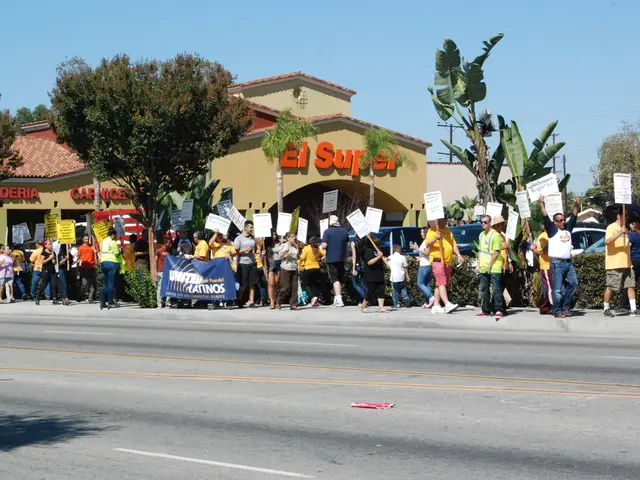Master Google Sheets' IF Function for Dynamic Data Handling
Google Sheets' IF function is a powerful tool for quick decision-making and dynamic results. It's particularly useful for categorising data and handling multiple conditions.
The syntax for the IF function is straightforward: =IF(condition, value_if_true, value_if_false). It checks a condition and returns 'value_if_true' if the condition is met, or 'value_if_false' otherwise, acting like an 'else' statement.
For complex conditions, nested IF statements can be used. However, it's crucial to close them properly with parentheses to avoid errors. Alternatively, Google Sheets offers the IFS() function for better readability in managing complex nested IFs.
You can also use a cell reference for the 'value_if_false' argument, making the formula more flexible and easier to manage.
The IF function in Google Sheets is a versatile tool for dynamic results and decision-making processes. It's particularly useful for categorising data and handling multiple conditions, making it a valuable asset for managing and analysing data in Google Sheets.
Read also:
- Emergency services of the future revealed by Renault with the introduction of the Vision 4Rescue vehicle.
- Artificial Intelligence Shaping Political Campaign Advertisements
- European consumers are on the brink of experiencing a significant leap forward in electric vehicle (EV) charging technology, as Chinese automaker BYD prepares to unveil its innovative advancements.
- SonicWall executive Michael Crean discusses the current state of managed security