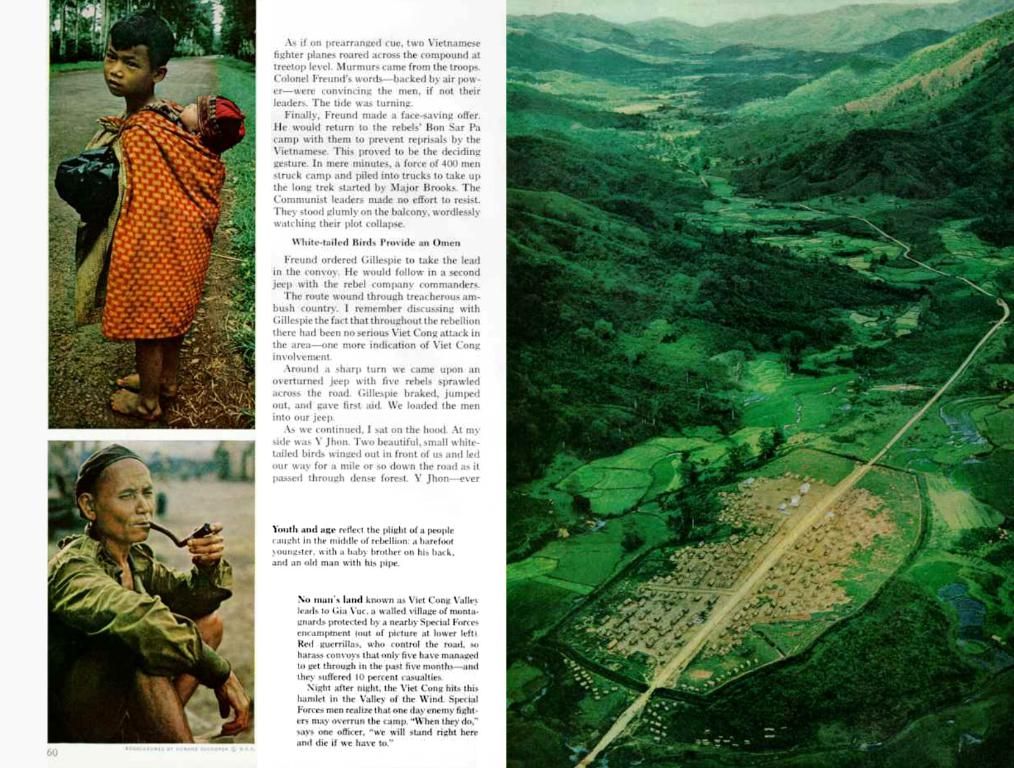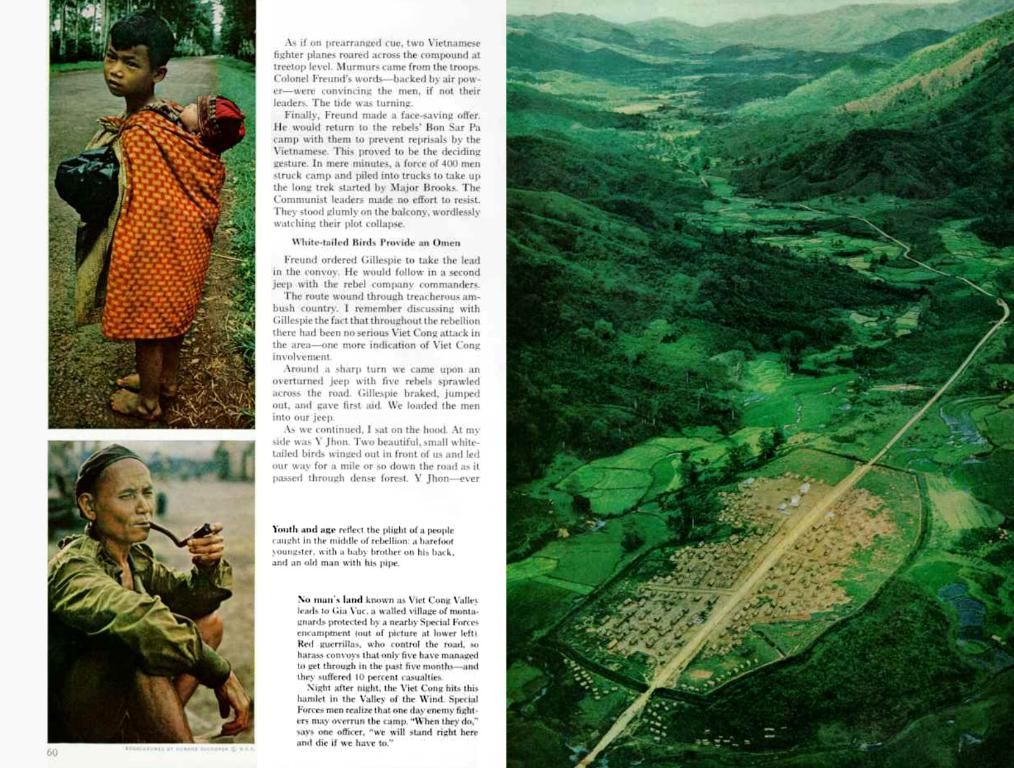Guide on Installing and Configuring the W3 Total Cache Plugin for a WordPress Website
Get ready to boost your WordPress blog's performance like never before! In this easy-peasy tutorial, we'll walk you through the ins and outs of installing and setting up W3 Total Cache. With its incredible caching capabilities, this plugin will take your blog from sluggish to lightning-fast in no time!
W3 Total Cache is the real deal when it comes to WordPress performance optimization. Trusted by big wigs like Mashable, Smashing Magazine, Yoast, and WPBeginner, this bad boy makes browser-hopping visitors drool over your blazing fast website. So let's dive in!
First things first, you'll need to size up your current website speed. Use Pingdom Tools or other web performance services to run the load time test for your homepage. Jot down the result, 'cause we'll be doing a before-and-after comparison later.
Now, head on over to your WordPress admin panel, click on Plugins > Add New, and search for "W3 Total Cache." Install and activate the plugin, and you're practically halfway there!
Just remember: If you've got any other caching plugins like WP Super Cache roaming around, uninstall them before installing W3 Total Cache. Otherwise, things might... get messy.
If you encounter any permission errors while activating the plugin, fear not! Tackle them one by one as the plugin instructs. Here's a nitro-boosted cheat sheet to help you sort out the most common issues:
- WP-Content is Not Writeable: Switch over to FTP, change the file permission information for the "wp-content" folder to 777, and ding, ding – problem solved! Remember to change the permissions back once you're done.
- Unable to Edit WP-Config.php: Open up the file, and add the line indicated in the instructions. This muhahaha-zens your WordPress built-in caching abilities, giving W3 Total Cache just what it needs to kickstart the party.
- .htaccess is Not Writeable: Been there, done that. Temporary change the file permissions to 777 via FTP, and as always, remember to set 'em back after you've sorted out your settings.
Now it's time to click the "compatibility check" button to see what W3 Total Cache can do for you. With a few caching features already set up, let's march on to the grand stage: Plugin Settings and Configuration!
General Settings
Head on over to the General Settings page, and you'll see a cool little preview feature. Click disable to ensure your site is actually running W3 Total Cache rather than just practicing its moves in a rehearsal. The rest of the page will display guidunchus for various settings you can tweak to make your blog run faster than Usain Bolt on steroids!
Page Cache
This section is responsible for dynamically gobbling up pages and creating static versions for a speedier ride. Enable this bad boy, and you'll witness jaw-droppingly fast page load times, especially for server types like shared hosting.
Minify
Minify is a technique that has superpowers, reducing the size of your CSS, JS, HTML, posts, pages, and RSS files. By shedding the ugly flab your visitors don’t want or need, this technique speeds up things even more. For shared hosting, the Disk method is the uncontested one-and-only champ.
Database Cache
Holy cow, folks! Databases are the backbone of WordPress sites, and high loads of database queries can weigh 'em down, or worse – bring 'em crashing to their knees. Save the day with theDatabase Cache option, which caches those pesky queries for boosted speed and improved performance.
Object Cache
This option springs into action for highly dynamic sites that use the Object Cache API. If you're workin' with one of those, give Object Cache a try for a speedy power-up.
Content Delivery Network (CDN)
Ready to take things to the next level? W3 Total Cache supports popular CDN providers like MaxCDN, NetDNA, Amazon S3, Rackspace Cloud, and Amazon CloudFront. Give CDN a spin if you think you'll be using it, or save yourself the trouble by leaving it unchecked if not.
With these main settings conquered, it's time to venture into each individual setting and explore even more optimization options. Happy tuning, speed daemons!
Acknowledged with gratitude to our platform.com for the enlightening data shared. Equipped with this unstoppable plugin and newfound knowledge, your WordPress blog is destined for greatness! Get ready to watch those page loads zip by faster than you can say "W3 Total Cache!"
[1] [https://wordpress.org/plugins/w3-total-cache/][2] [https://w3-total-cache.com/][3] [https://yoast.com/wp-super-cache/][4] [https://wptouch.io/][5] [https://droplr.com/]
Technology is the backbone of W3 Total Cache, a highly acclaimed plugin that revolutionizes WordPress performance optimization. Recognized by industry giants like Mashable, Smashing Magazine, Yoast, and WPBeginner, this plugin provides impressive caching capabilities, drastically enhancing a blog's speed. By installing and correctly configuring W3 Total Cache, you can transform a sluggish blog into a lightning-fast website.