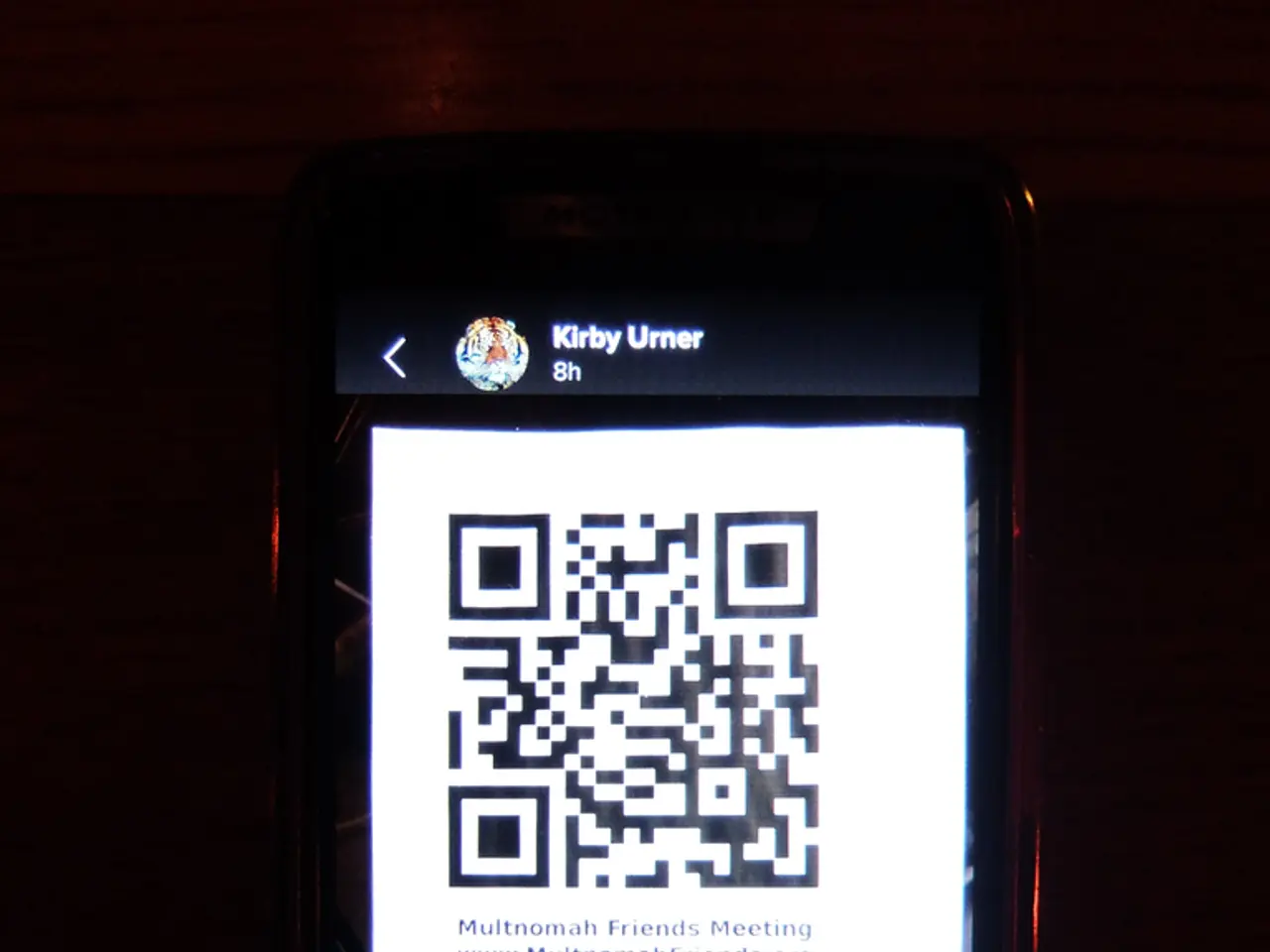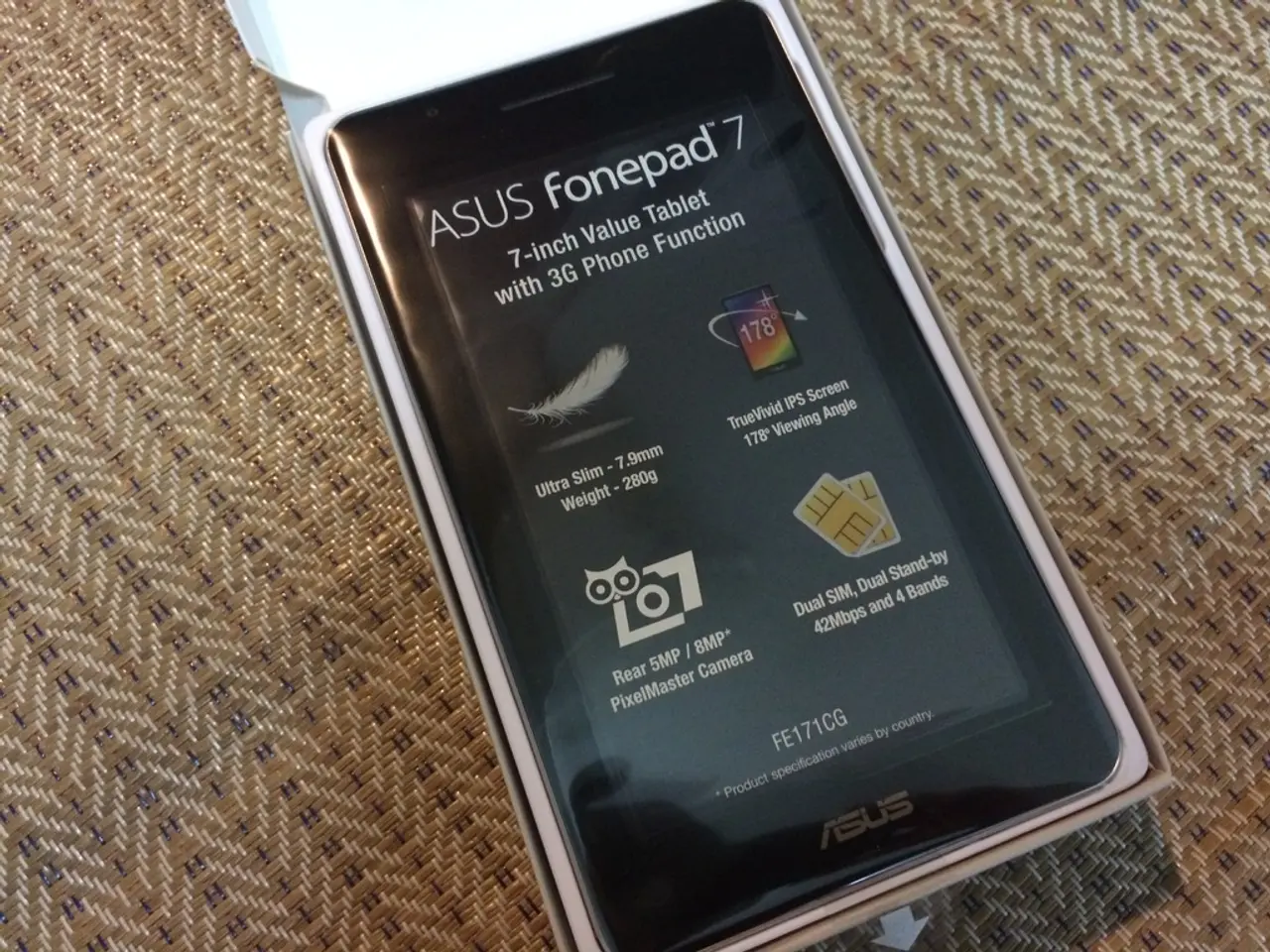Guide for Streaming Netflix on Amazon Fire TV Stick or Fire TV
In today's digital age, streaming services have become a popular way to enjoy entertainment at home. One such service is Netflix, which is now readily available on Amazon Fire TV Stick or Fire TV devices. Here's a step-by-step guide on how to set up Netflix on your Fire TV device.
Setting Up Your Fire TV Stick
- Connect the Fire TV Stick to an available HDMI port on your TV.
- Plug the Fire Stick into a power source using the included adapter.
- Turn on your TV and select the HDMI input where the Fire Stick is connected.
- Follow on-screen prompts to connect the Fire Stick to your Wi-Fi network and log in with your Amazon account if prompted.
Installing the Netflix App
- From the Fire TV home screen, navigate to the Search option (magnifying glass icon).
- Type "Netflix" and select the Netflix app from the search results.
- Choose "Download" or "Get" to install Netflix on your Fire TV Stick.
Logging into Netflix
- Once installed, open the Netflix app from your Apps library or home screen.
- Sign in with your Netflix account credentials. If you don’t have an account, you can sign up directly on the Netflix website or through the app on another device.
Start Watching
After logging in, browse the Netflix catalog using the Fire Stick remote. Select any show or movie to start streaming on your TV.
Optional Tips
- Ensure your Fire TV Stick software and Netflix app are up to date for the best experience.
- You can use screen mirroring or HDMI cable methods if you want to stream Netflix from a phone or laptop in certain cases, but installing the Netflix app on the Fire Stick is the simplest.
By following these steps, you can turn your regular TV into a smart TV with access to Netflix alongside other streaming services through your Fire TV Stick. Netflix is currently popular and often found on Amazon Fire TV Stick or devices using Amazon's Fire TV.
You can log in to Netflix on your Amazon Fire TV Stick or Fire TV using your email address and password, or by scanning a QR code within the Netflix app on your smartphone or tablet. If Netflix has already been downloaded on another device linked to your Amazon account, you can install it directly by pressing the download button (a cloud with an arrow pointing down).
So, sit back, grab your remote, and dive into the vast world of Netflix entertainment on your Amazon Fire TV Stick or Fire TV. Happy streaming!
- In the digital age, streaming services like Netflix, Apple TV Plus, and Amazon Prime are popular choices for home entertainment.
- Netflix can be enjoyed on various smart-home devices, including the Amazon Fire TV Stick or Fire TV.
- To set up Netflix on your Fire TV device, first, connect the Fire TV Stick to an HDMI port on your TV, then follow the on-screen prompts to connect it to Wi-Fi and log in with your Amazon account.
- After connecting, install the Netflix app by navigating to the 'Search' option, typing 'Netflix', selecting the app from the results, and choosing 'Download'.
- Once installed, open the app and log in with your Netflix account credentials, or use the QR code scanning option within the Netflix app on your smartphone or tablet.
- With the Netflix app installed and logged in, you can browse and stream shows, movies, and series on your TV.
- Your Fire TV Stick setup also provides access to other streaming services, turning your regular TV into a smart TV equipped with the latest technology for enjoyable streaming experiences.