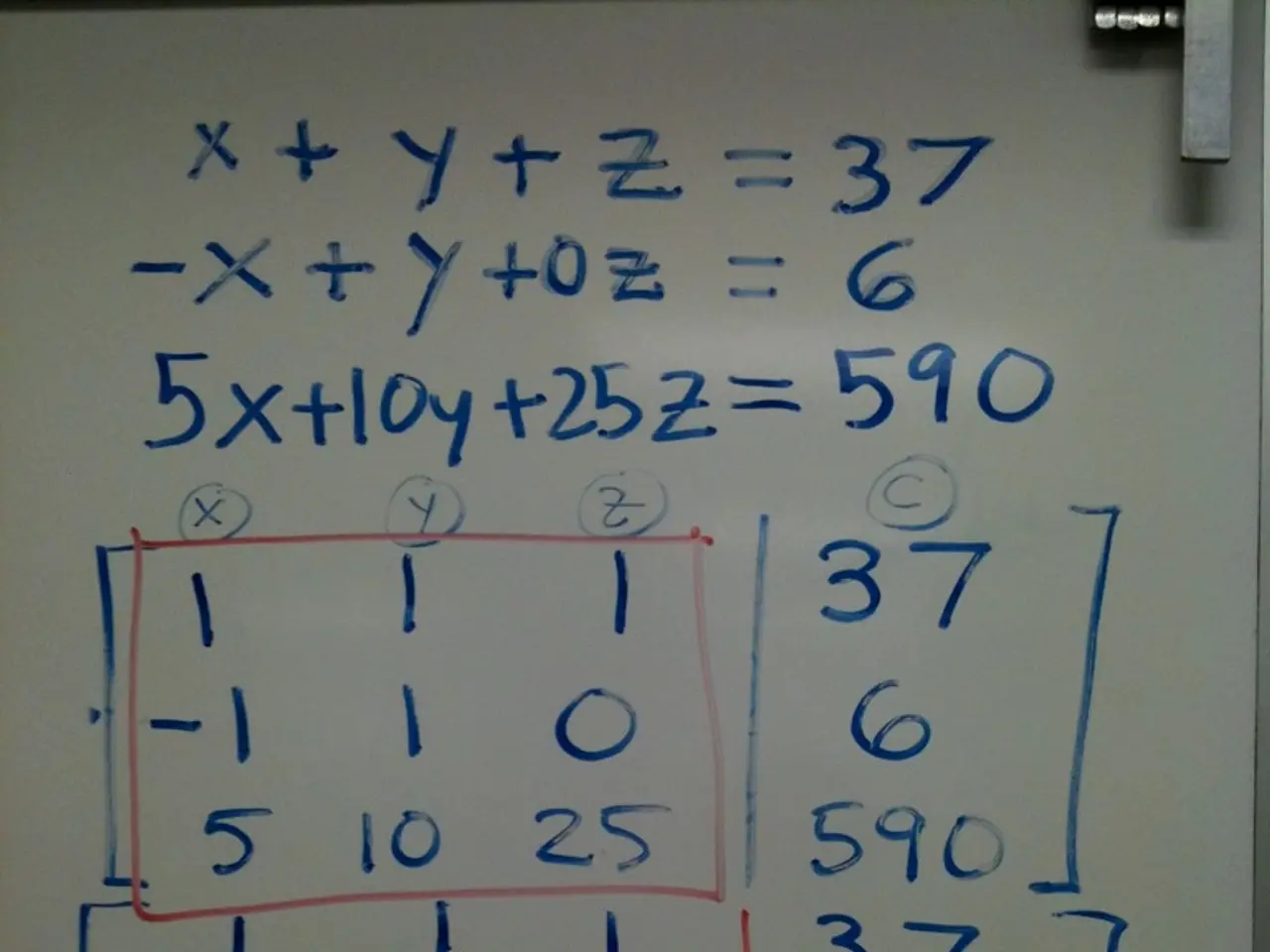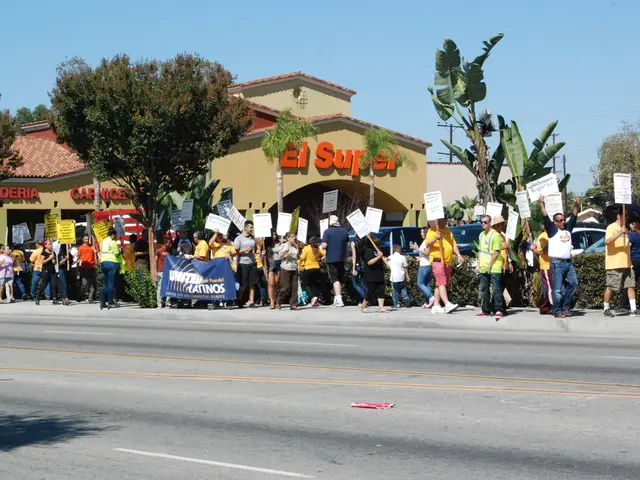Google Sheets' MID Function Empowers Text Manipulation
Google Sheets users now have a powerful tool for text manipulation with the MID function. This function allows users to extract specific portions of text from a string, making it ideal for tasks like extracting email domains, splitting product IDs, and identifying file extensions.
The MID function requires three parameters: 'text', 'start_num', and 'num_chars'. The 'text' parameter refers to the text string or cell reference containing the text to extract from. 'start_num' indicates the position of the first character to extract, while 'num_chars' specifies the number of characters to extract from the starting position.
For example, if you want to extract the domain from an email address like '[email protected]', you can use MID(A1, 10, 10), assuming '[email protected]' is in cell A1. This will return 'gmail.com'.
The MID function becomes even more powerful when combined with other functions like FIND, CONCATENATE, and LEN for advanced text manipulation. For instance, you can use FIND to locate the starting position of a substring, then use MID to extract the desired portion of text.
The MID function in Google Sheets is a versatile tool for text manipulation. It's perfect for splitting structured text like product codes, serial numbers, or names. By understanding and utilizing the MID function's parameters, users can efficiently extract the specific text they need from a larger string.
Read also:
- Emergency services of the future revealed by Renault with the introduction of the Vision 4Rescue vehicle.
- Artificial Intelligence Shaping Political Campaign Advertisements
- European consumers are on the brink of experiencing a significant leap forward in electric vehicle (EV) charging technology, as Chinese automaker BYD prepares to unveil its innovative advancements.
- SonicWall executive Michael Crean discusses the current state of managed security