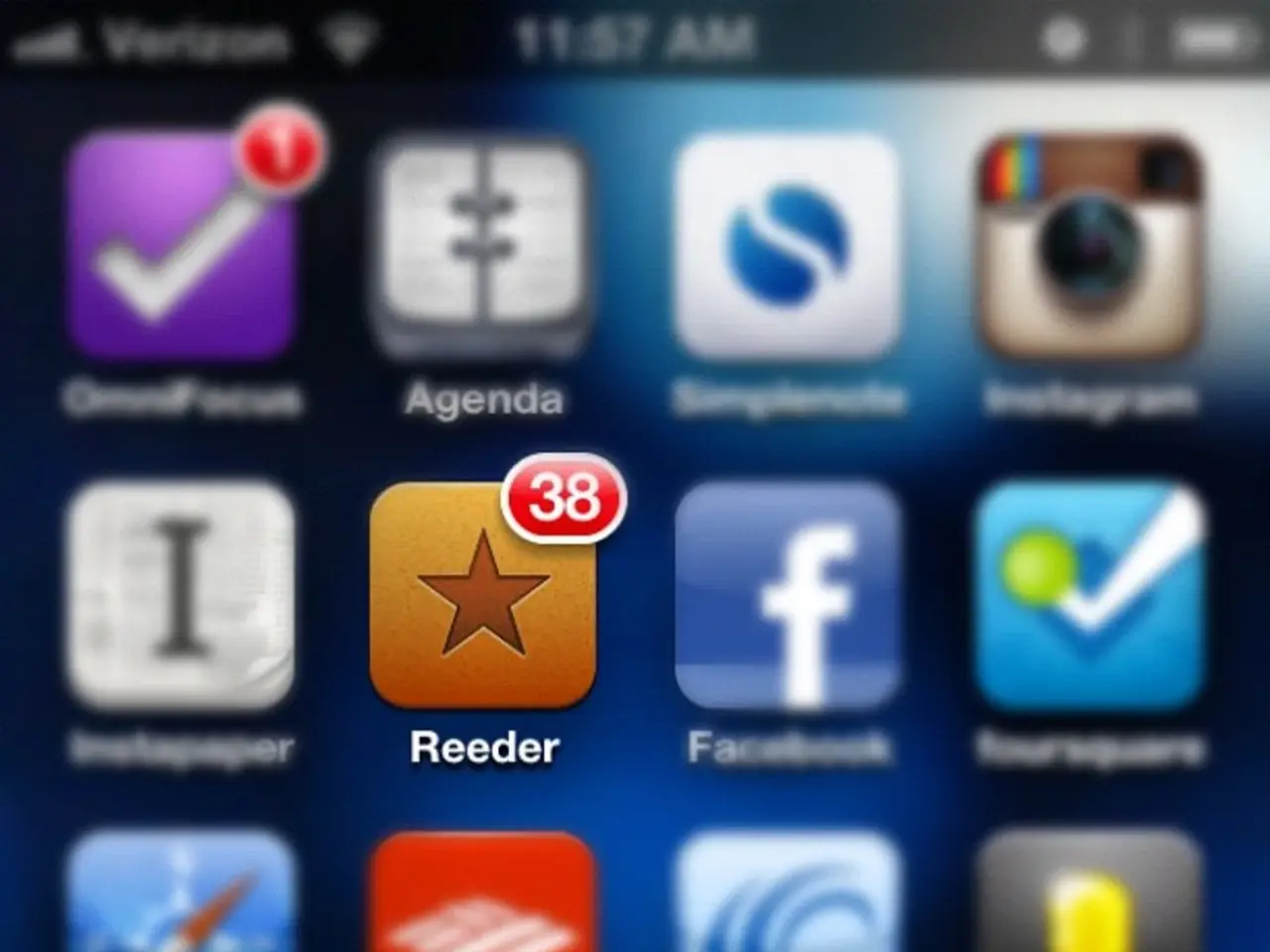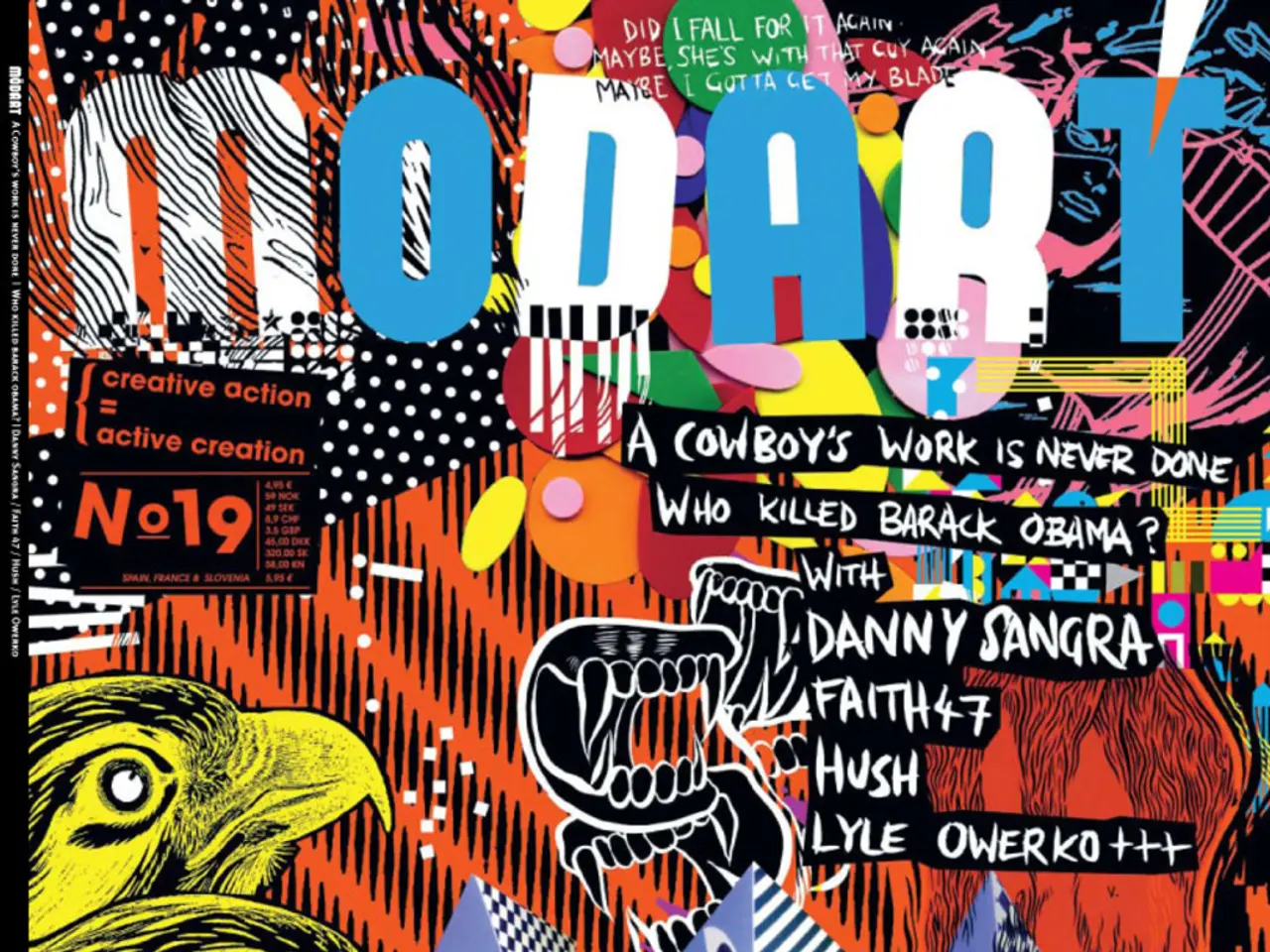Experiencing Issues with TikTok Post-Update? Solutions Provided Below
In the ever-evolving digital world, updates are a common occurrence for popular apps like TikTok. However, these updates can sometimes lead to issues such as malfunctions, freezing, crashing, or disabled features. This article aims to provide a comprehensive guide on troubleshooting TikTok issues after updates.
**Common Causes of TikTok Malfunctions After Updates**
1. Cache buildup: Over time, cached data can become corrupt or overloaded, slowing the app or preventing it from loading after an update. 2. Server or backend bugs: Bugs in TikTok’s backend or account-specific problems can cause features to stop working. 3. Outdated device OS or incompatibility: If the device’s operating system is old or incompatible with the new app version, errors may occur. 4. Network issues: Poor or unstable Internet connections can prevent TikTok from working properly. 5. Conflicts with other apps: Recently installed apps or system changes may interfere with TikTok’s operation.
**Troubleshooting and Fixing TikTok Issues After Updates**
1. **Clear TikTok cache:** - On Android: Go to Settings > Apps > TikTok > Storage > Clear Cache. - On iOS: Access Settings, then TikTok, followed by Storage & iCloud Usage > Manage Storage > TikTok, and select Delete App.
2. **Clear all app cache on the phone:** - On Android, this can be done via Settings > Battery and device care > Optimize Now, which clears cache for all apps and improves performance.
3. **Update TikTok and device OS:** - Check the app store for TikTok updates and install the latest version. - Also, update your phone’s operating system via Settings > Software Update to ensure compatibility.
4. **Restart the phone and TikTok app:** - Closing and force stopping the app, then reopening it, or rebooting your device can resolve temporary glitches.
5. **Check internet connection:** - Switch to a different Wi-Fi or mobile network to eliminate connectivity issues.
6. **Uninstall conflicting apps:** - Remove any recent apps that might interfere with TikTok, especially if problems started after installing new software.
If these steps don’t work, reinstalling TikTok or contacting TikTok support may be necessary. Persistent issues might also suggest waiting for a new update from TikTok to fix bugs introduced in the latest release.
**Summary Table**
| Issue Cause | Fix Method | |-----------------------------|-----------------------------------------------------------------------------------| | Cache buildup | Clear TikTok cache and/or phone's app cache | | Server/backend bug | Wait for update or contact support | | Outdated OS or app version | Update TikTok app and phone OS | | Network problems | Switch network or reset router | | App conflicts | Uninstall recently added apps | | Temporary glitches | Restart TikTok app and/or reboot phone |
Following these troubleshooting steps can restore TikTok’s normal functionality after update-related malfunctions. For more specific issues, TikTok’s support team is always available to assist. Happy TikTokking!
- Sometimes, the malfunctions in TikTok after updates could be due to a buildup of smartphone gadget cache, such as the TikTok app cache, slowing down the app or preventing it from loading.
- In cases where TikTok's technological advancements have led to incompatibility issues with other smartphone gadgets or updates, updating the device's operating system or even reinstalling TikTok might help resolve the problems.