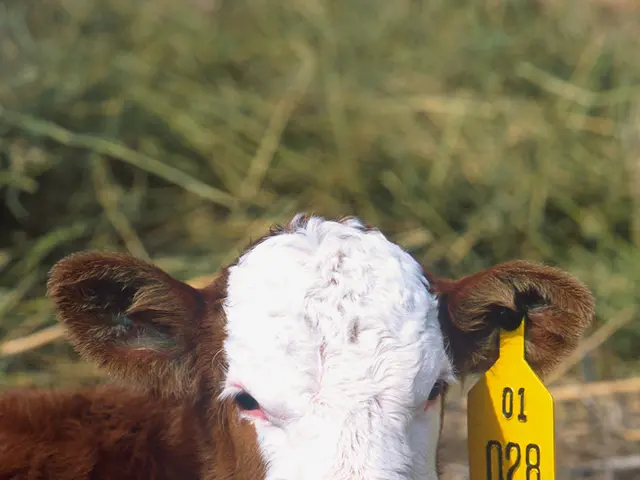Dismounting and Reorganizing a Hard Drive as a Folder in Windows 10
In this guide, we'll walk you through the process of mounting an empty hard drive as a folder on a Windows 10 device using the Disk Management console. This method offers an alternative to merging multiple drives into a single volume for improved storage organization.
Steps to Mount a Hard Drive as a Folder using Disk Management
- Open the Disk Management console:
- Right-click the Start button and select Disk Management.
- Locate the volume (partition) on the hard drive you want to mount as a folder.
- Right-click the volume and select Change Drive Letter and Paths....
- In the dialog box, click Add.
- Choose the option Mount in the following empty NTFS folder.
- Click Browse to select an empty folder on an NTFS formatted drive where you want to mount the hard drive volume. (If you don’t have a folder ready, you can create a new empty folder on that drive.)
- Click OK to assign the folder mount point.
- Confirm all prompts to complete the process.
By following these steps, you will mount the selected hard drive volume to the folder you specified, making it accessible through that folder path in addition to or instead of a drive letter in Windows Explorer.
Additional Notes
- The folder used for mounting must be on an NTFS-formatted volume and must be empty before mounting.
- This method does not format or partition your drive but assigns the volume a path under a folder instead of a drive letter.
- This feature is useful if you want to organize multiple volumes under one drive letter or avoid drive letter assignments.
It's essential to remember that this method reduces the number of drive letters and improves storage organization. Additionally, it's always recommended to periodically create a backup to protect your important data. An optional step is to remove the original drive letter from the drive after it has been mounted as a folder.
For those who prefer using File Explorer, a separate guide explains how to mount an empty drive as a folder with File Explorer on Windows 10.
[References: 3, 5]
Read also:
- Show a modicum of decency, truly
- VinFast's debut EV plant in India, Tata Harrier EV distribution starts, next-gen Mahindra Bolero sightings caught on camera
- Ford accelerates electric vehicle production with a $2 billion restructuring of its Kentucky factory.
- annual conference on noise, vibration, and harshness challenges in hybrid and electric vehicles, scheduled for the year 2025 in Europe