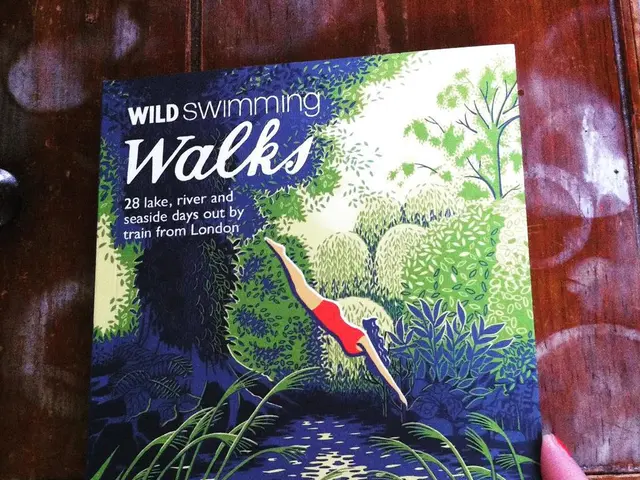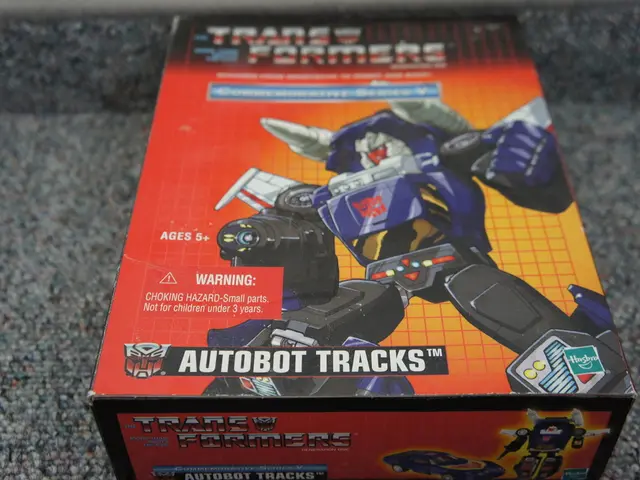Developer Utility for React Applications
=============================================================
In the world of React development, ensuring optimal performance is key to delivering a smooth user experience. One tool that can help developers achieve this goal is the React Developer Tools.
This browser extension, available for Chrome and Firefox, offers a suite of features designed to inspect, debug, and analyze React applications. To install the extension, simply follow the link "React Developer Tools" and click on "Add to Chrome".
Once installed, pressing F12 or Ctrl + Shift + I opens Developer Tools. In the panel, the "Components" tab shows the React component tree. The "Profiler" tab can be used to check for slow renders and identify performance bottlenecks. Clicking on the Profiler tab allows recording of performance information.
Some best practices for using React Developer Tools to optimize React applications include:
- Use the Profiler to Identify Unnecessary Re-renders: Enable "Highlight Updates" to visually see which components re-render on each interaction. This helps spot components re-rendering more often than needed, allowing you to target them for optimization.
- Analyze Why Components Render: Use the Profiler’s feature to "Record why each component rendered" to get detailed insights about state and prop changes triggering re-renders. This helps identify inefficient updates and guide memoization or refactoring.
- Focus on Memoization Guided by DevTools: Based on Profiler insights, apply for components, for expensive calculations, and for functions to prevent needless re-renders of child components.
- Profile Render Times with Flamegraph: The Flamegraph visualization helps pinpoint components with long render times or frequent updates causing bottlenecks so you can prioritize optimization efforts.
- Inspect Component Interaction and Prop Passing: Use the React Developer Tools to examine component hierarchies and props/state passed to identify prop drilling or unnecessary re-renders caused by inefficient data flow; consider using state management instead of heavy prop passing.
- Measure Performance Before and After Optimizations: Use snapshots from the React DevTools Profiler to compare component performance over time as you refactor or add memoization, ensuring changes have measurable impact.
- Combine with Other Performance Strategies: React Developer Tools works best in conjunction with coding best practices such as using virtualized lists for large datasets, avoiding inline functions, avoiding use of array index as keys, and restricting excessive API calls.
In addition to these optimization techniques, the React Developer Tools also offers the Time Travel Debugging feature, which allows developers to view past state changes and debug issues step by step, particularly useful with Redux. Furthermore, the extension provides real-time views of the component tree, props, state, and performance.
By using React Developer Tools, developers can take a data-driven approach to optimization, visualizing and diagnosing component rendering behavior, and applying targeted React-specific techniques like memoization and proper state management effectively.
Read also:
- Show a modicum of decency, truly
- Latest updates for July 31: Introduction of Ather 450S with expanded battery, unveiling of new Tesla dealership, and additional news
- VinFast's debut EV plant in India, Tata Harrier EV distribution starts, next-gen Mahindra Bolero sightings caught on camera
- Tesla-powered residences in Houston create a buyers' frenzy