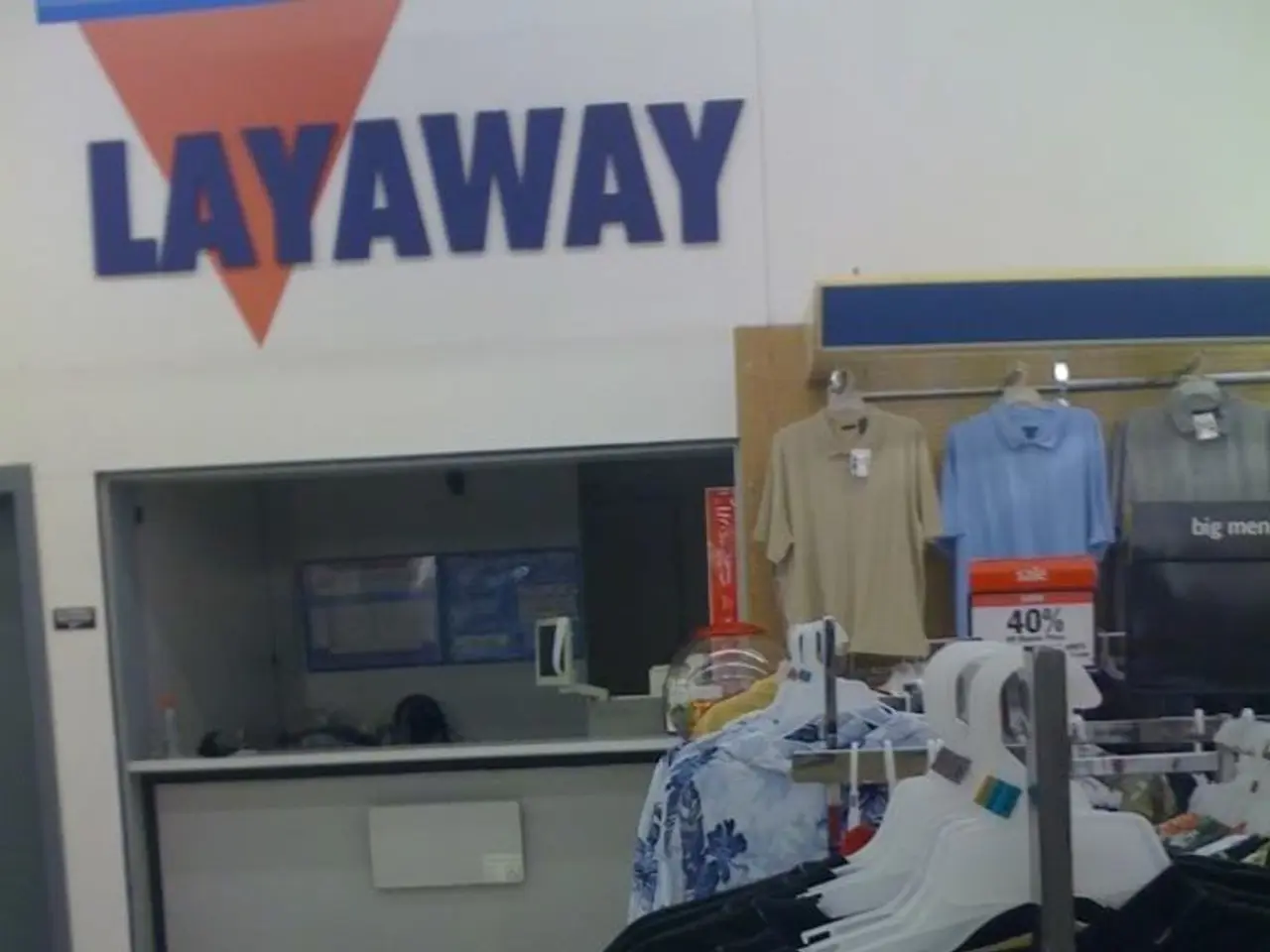Computer Overheating Prevention: Ensuring Adequate Airflow for Prolonged Performance
In today's digital age, laptop overheating has become a common issue that can lead to hardware failure and potential data loss. To help you maintain your laptop's temperature and prevent overheating, the Federal Office for Information Security (BSI) has provided some expert-recommended steps.
**Ensure Adequate Airflow and Cooling**
Place your laptop on a hard, flat surface or use a laptop stand to allow better air circulation and avoid blocking air vents, which are usually located on the bottom of laptops. Elevating the laptop improves heat dissipation significantly. Avoid placing the laptop on soft surfaces like beds or couches that can block vents and trap heat.
**Regular Cleaning**
Dust accumulation inside your laptop can block fans and vents, reducing cooling efficiency. Regularly clean the laptop’s air vents and internal fans using compressed air, or have it professionally cleaned. If comfortable, consider reapplying thermal paste between the CPU/GPU and heatsink every few years, as dried thermal paste impairs heat transfer.
**Manage Software and Processes**
Close unnecessary background applications and programs to reduce CPU and GPU load, which directly lowers heat generation. Use system monitoring tools to identify resource-intensive apps and quit or uninstall those not needed. Regularly update your operating system and software to benefit from performance and power management improvements. Adjust power settings to balanced or power saver modes instead of high-performance mode, especially when not gaming or performing heavy tasks, to reduce heat output.
**Maintain a Cool Physical Environment**
Keep your laptop away from direct sunlight and in a well-ventilated, cool room to help internal components stay within safe temperature limits.
**Use Antivirus Software**
Install and maintain updated antivirus software to prevent malware, which can overwork your CPU causing overheating and risking data loss.
**Reset Hardware Controls if Needed**
For Macs, resetting the System Management Controller (SMC) can resolve fan and temperature sensor issues, helping prevent overheating.
**Monitor Temperatures**
Regularly check CPU and GPU temperatures with monitoring tools to catch overheating early and take corrective action before hardware damage occurs.
By combining these practices—physical maintenance, software management, and environmental control—you can significantly reduce the risk of laptop overheating, thereby protecting your hardware from premature failure and safeguarding your valuable data. Poor maintenance or dirt can contribute to computer failure, according to the BSI.
Understanding the significance of a laptop's lifestyle in today's technology-driven world, staying updated on general-news related to maintaining optimal laptop performance becomes crucial. To ensure a healthy laptop lifestyle, follow expert-recommended steps such as maximizing airflow with a hard, flat surface or laptop stand, regular cleaning of air vents and internal fans, managing software and processes efficiently, maintaining a cool physical environment, using antivirus software, performing necessary hardware resets when needed, and regularly monitoring temperatures. This holistic approach, as suggested by the Federal Office for Information Security (BSI), helps minimize the risk of laptop overheating, thereby preserving your hardware and data from potential damage.